Verify the Packing Materials Have Been Removed From the Print Head Device (PHD)
1. Press the button in the upper right side of the printer and open the front cover. Open the Front Cover of the Printer
2. Turn the four PHD lock levers counterclockwise to unlock the unit. Rotate the Lock Levers to Unlock the PHD Unit
3. Remove the PHD unit from the printer.
4. Completely remove the eight yellow ribbons from the PHD unit by pulling them straight out perpendicular from the PHD unit.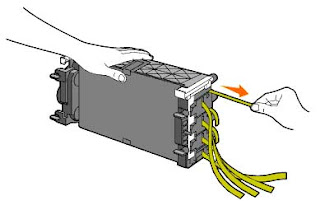
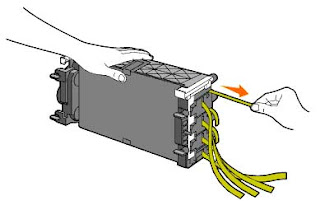
There are 8 protective tapes, 4 long ones with 4 shorter ones behind them. These must be pulled straight outward from the unit to prevent print quality issues. Make sure no fragments of these tapes remain in the PHD.
5. Insert the PHD unit until it is seated properly, and turn the four PHD lock levers clockwise to lock the PHD unit
6. Carefully remove the front protective sheet from the PHD unit
7. Close the front cover.

